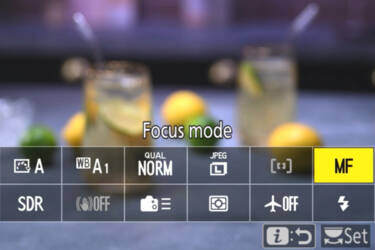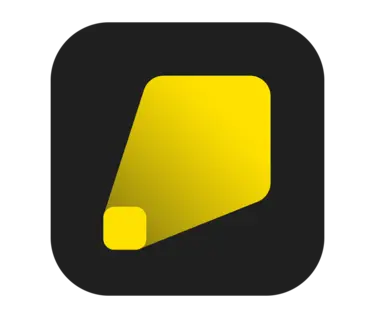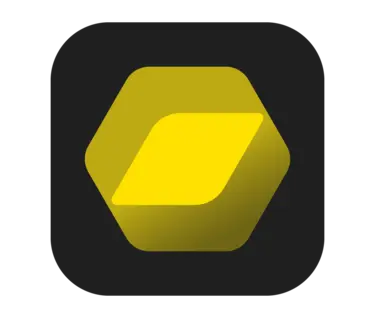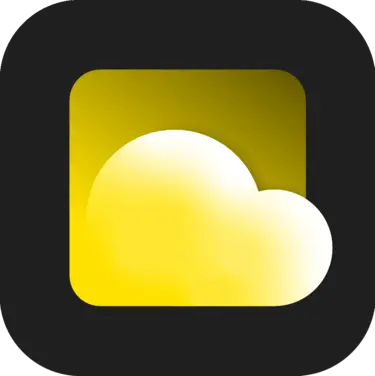Nikon Imaging Cloud: a step-by-step guide

Cloud storage, imaging recipes and over-the-air firmware updates are as easy as 1-2-3 with Nikon’s new free service
Nikon Imaging Cloud is a new, free service that allows you to store your images for a limited time, send them on to a third-party storage service, browse and install imaging recipes from your favourite creators and receive camera firmware updates over WiFi. It’s simple to register for and use, so let’s take a look at how it’s done.
Setting up an account
First of all you need a compatible camera. Nikon Imaging Cloud is currently available if you have a Nikon Z50II, Z5II, Z6III or Zf (if updated to firmware 2.0).
Setting up your Nikon Imaging Cloud account is easy. Simply go to https://imagingcloud.nikon.com and either sign up with your existing Nikon ID, if you have one, or create one. You can create a Nikon ID via email or social sign-in with Google, Facebook or Apple. You can create an account using either a desktop, laptop or phone.

Connecting to Nikon Imaging Cloud via the Network Menu
Connect your camera
Once you have your account set up, it’s time to connect your camera to Nikon Imaging Cloud over WiFi. This is a one-time set-up and takes a couple of minutes. Full instructions are here.
Once your camera is connected to your Nikon Imaging Cloud account, it’s time to use all the new, free features it offers.
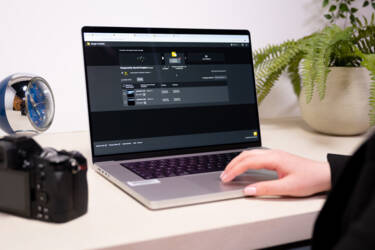
Transfer your images easily with 30 days of unlimited storage for every image
Image transfer
Nikon Imaging Cloud lets you save your images direct to the cloud when your camera is on and connected to WiFi. You get 30 days of unlimited storage in Nikon Imaging Cloud for every image and can set it up to automatically transfer images to your preferred third-party cloud platform, such as Nikon Image Space (where Nikon owners get 20GB of free storage), Google Drive, Google Photos, Lightroom, Microsoft OneDrive and Dropbox. You can choose what file types you send to different platforms too, so you could send RAW files to Lightroom and JPEGs to Google Photos, or just send both to one platform, simply by ticking the relevant box within Imaging Cloud.

Which Nikon Imaging Recipes will you choose from?
Imaging Recipes
Nikon Imaging Recipes are free, custom picture controls that you can download direct to your camera to get any particular look you want for your images and videos. Cool, old film stock? Done. Your favourite creator’s colour profile? No problem. There is a growing library of recipes from Nikon along with great looks from Nikon Creators to try out. You can also design your own recipes in Nikon’s free editing software NX Studio (go here for a full breakdown of how to do this).
You can browse and save as many recipes as you like on your Nikon Imaging Cloud account and can have up to nine installed on your camera at any one time in your Picture Control menu.

Firmware updates are automatic when connected to Nikon Imaging Cloud
Firmware updates
No more cables and card readers! No more transferring SD cards between the computer and the camera! Nikon Imaging Cloud brings wireless firmware updates to your camera so you can always have the latest installed, as long as you’re connected to WiFi. You can choose to update manually or let the camera do it every time a new firmware update is released.
- To update manually
A notification will appear in your camera in the Firmware Version section of the set-up menu. Turn on Update from Nikon Imaging Cloud and press OK to download the new firmware.
- To update automatically
You can set a specific time every day (for example while you sleep) to download new firmware as it becomes available. The camera needs to be connected to WiFi, turned off and connected to power (either via wall socket or external power bank). If a new update has become available, you’ll wake up to new camera features without doing a thing!
More in Camera 101s
Featured products
More in software

Unlock greater creativity